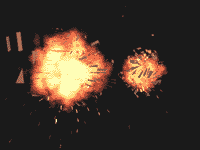
Explore in space
That it to be necessary for this action: 

1. We shall create objects which we shall blow up.
2. In the section Create of the command panel you will choose Space Warps and by means of button create thr Bomb in an average part of each object.
Change parameters for each bomb. Gravity it is necessary to null,
Chaos – value 2, and Detonation for each bomb, for example for D – the fifth frame, and for S – the tenth is possible to attach.
Now it is necessary to connect a bomb to object. In the panel of tools press button Bind to Space Warp (To connect with influence) ![]() , Guide the cursor on the necessary bomb and using technology drag and drop (to press the left button of the mouse and keeping it to drag the cursor in the necessary place) connect the chosen bomb with that object which it will be blown up.
, Guide the cursor on the necessary bomb and using technology drag and drop (to press the left button of the mouse and keeping it to drag the cursor in the necessary place) connect the chosen bomb with that object which it will be blown up.
In result, on 12 frame such picture turns out: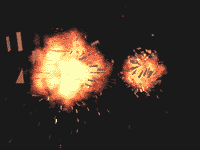 3. We shall create fire.
3. We shall create fire.
In the section Create of the command panel you will choose Helpers and in the dropping out menu choose Atmospheric Apparatus. By means of button SphereGizmo create a sphere around of blown up object of size a little bit more than the object. In our case it is necessary to create such two spheres, one around of object “D” and another around “S” accordingly.
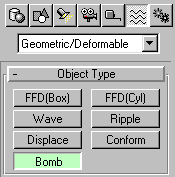 In the main menu point Rendering enter in Environment and in section Atmocphere by means of button Add… Attach effect Combustion. As far as two explosions with different parameters do this operation twice. Then by means of button Pick Gizmo give effact to each object. If you will appoint to several objects one effect, all parameters at explosions will be identical. Allocate effect given first object as for it is the letter “D” in the bottom part of the menu about parameter Explosion put a tick (parameter Smoke should be chosen) and having pressed button Setup Explosion establish initial and final time of explosion. In our case as the bomb blows up in the fifth frame also initial time should be 5.
In the main menu point Rendering enter in Environment and in section Atmocphere by means of button Add… Attach effect Combustion. As far as two explosions with different parameters do this operation twice. Then by means of button Pick Gizmo give effact to each object. If you will appoint to several objects one effect, all parameters at explosions will be identical. Allocate effect given first object as for it is the letter “D” in the bottom part of the menu about parameter Explosion put a tick (parameter Smoke should be chosen) and having pressed button Setup Explosion establish initial and final time of explosion. In our case as the bomb blows up in the fifth frame also initial time should be 5.
Final time put at own discretion. Do the same with the second effect only accordingly initial and final time on 5 is more. Now close this menu and more there do not look, because if you again will choose the first effect and will glance in Setup Explosion, you will find out, that time of the first explosion began the same as well as the second. Actually anything terrible with time has not taken place. It is the MAX bug simply.
It would be possible to finish, but look that at us has turned out; all any lifeless, does not suffice sensation of movement. That splinters were greased, as from fast speed, click with the right button of the mouse on each of blown up objects and in appeared menu Object Properties in section Motion Blur will choose parameter object and Multiplier give 2. Also we shall make to each explosion a plasma ring. Everybody, I think, saw fantastic films where different items blew up in space. There are necessarily add such extending ring.
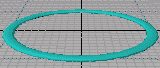 4. For the beginning draw idle time Torus and flatten it from above.
4. For the beginning draw idle time Torus and flatten it from above.
The turned out ring place around of one of objects and keeping key Shift move it to other object. In result at you it will turn out on a ring around of each object. At the given stage completely not important what size will turned out Torus do not overlook give to each ring
Motion Blur, Multiplier.
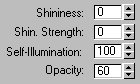 Let’s create for each ring separate, but an identical material on parameters. Here all depends on imagination and personal experience in the field of space wars. It is possible to give to a material blue color and to choose parameters what you see on the right. It is necessary to set animation fast expansion of a plasma wave. Allocate the first Torus, press button Animate, it will be painted in red color and near key in a window of the current frame, choose the zeroframe.
Let’s create for each ring separate, but an identical material on parameters. Here all depends on imagination and personal experience in the field of space wars. It is possible to give to a material blue color and to choose parameters what you see on the right. It is necessary to set animation fast expansion of a plasma wave. Allocate the first Torus, press button Animate, it will be painted in red color and near key in a window of the current frame, choose the zeroframe.
 In section Modifi change parameters Torus: Radius 1 and Radius 2 make equal to zero. Choose 5 frame, change parameters Torus and put again the zero sizes. Open menu Material Editor, change parameters Self-Illumination and Opasty and, also, it return them in reference values. Then in a window of the current frame paste the final frame of expansion Torus (the more this number, the ring), for example 20 and paste the sizes of radiuses such will be increased more slowly,
In section Modifi change parameters Torus: Radius 1 and Radius 2 make equal to zero. Choose 5 frame, change parameters Torus and put again the zero sizes. Open menu Material Editor, change parameters Self-Illumination and Opasty and, also, it return them in reference values. Then in a window of the current frame paste the final frame of expansion Torus (the more this number, the ring), for example 20 and paste the sizes of radiuses such will be increased more slowly,
that approximately such picture as in figure would turn out. Parameters of a material all null. Disconnect animation, having pressed once again on button Animation. Then do all set forth above operations for the second Torus, but the moment of expansion establish in 10 frame.
That’s all. It is necessary to execute Render and, I hope, at you it has turned out too, as at me or even better.
A ready scene it is possible dowenload here
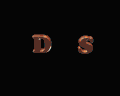
Download [8Kb]








