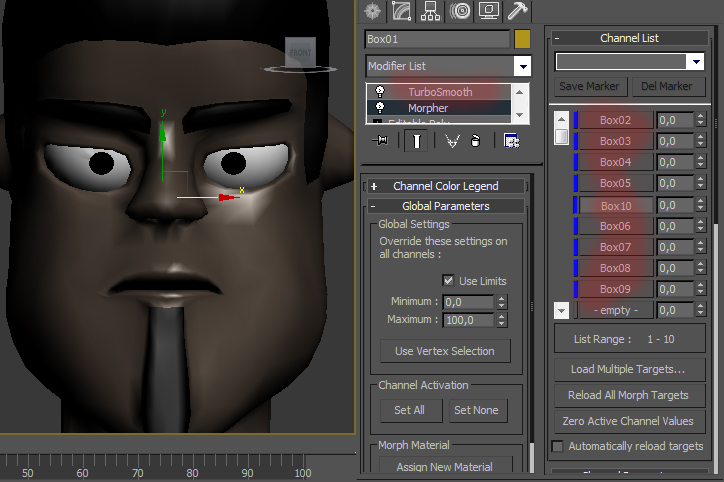
Face Animation Tutorial
Introduction
This is my tutorial on how to animate facial expressions with morpher modifire in3ds Max.I must warn you that befour you star this tutorial you allready have to have skill to create your character face. In This tutorial i will show how to create morpher and control it.
Step 1
You will need to start by loading your face in to 3d Max. For this tutorial i created a low poly draft cartoony character.

Step 2
Now what we will need to do is create an expression for your character. if you want him smile or to close hes eyes or move his eye brows anything you can think of. to do so copy your character like i did on the picture

Step 3
now modify your copy and change whatever you want, i made my character smile, you can do it by simply moving verteses !!Make shore you don’t delete any of your polygons or create any new polygons other way the morpher wont work!!.
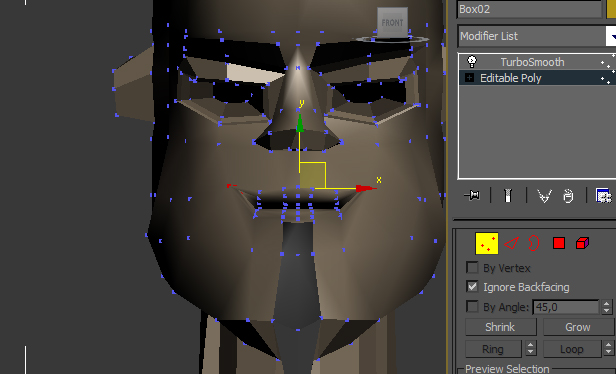
Step 4
Repeat the same thing again but this time make different expression. then again until you will get all faceal expression that you want. I usaly make about 20-30 morphers but for this tutorial i made 10. Also, if you make a dialog in your scene its a good idea to make character to say any sounds like “A” or “O” than you can easaly make him talk realistic by lip singing.
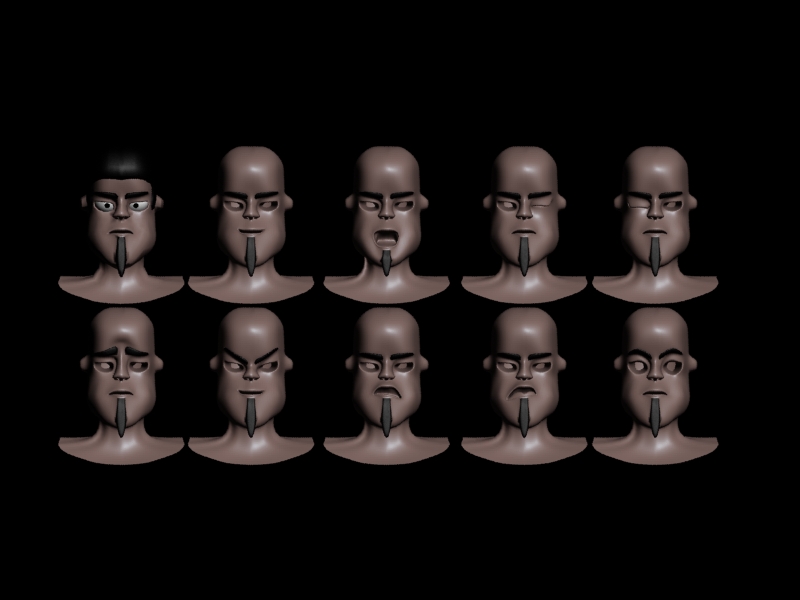
Step 5
Also before you star make shore you delete all turbo smooth or mesh smooth modifier from your models
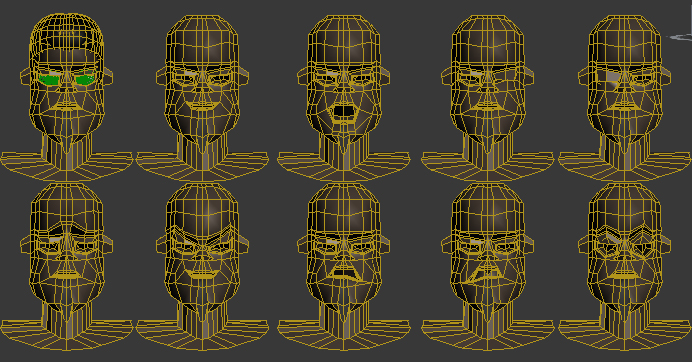
Step 6
now select your main character the one you created in first place and go to modifier list and select “morpher”
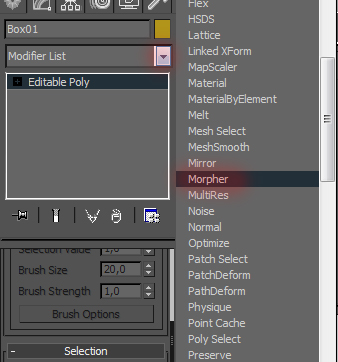
Step 7
once you will open the morpher modifier just click on first “-empty-” button and press on “Pick Object from Scene” then simply click on the first copy you made.
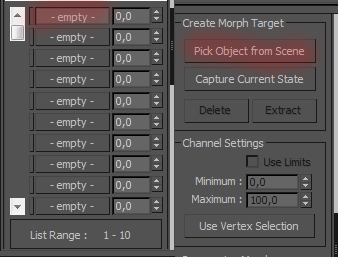
Step 8
now you can morph your objects by simply increasing the value of the number i show on the picture. take a look this is my model with valew of 0
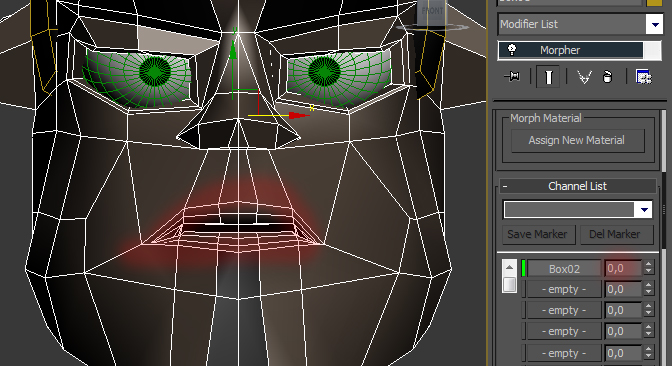
Step 9
now when i increase the value my character smiling
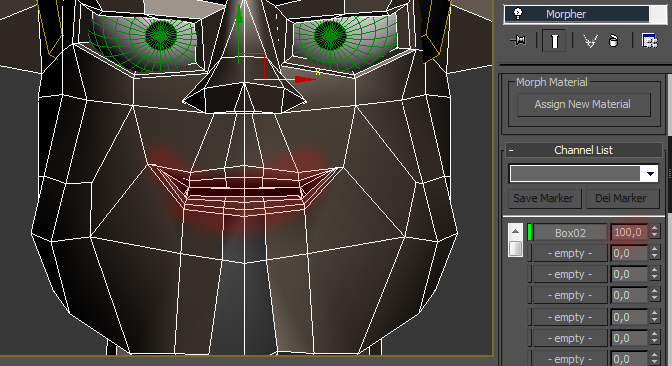
Step 10
so now all you have to do is just add all your expressions in to the morpher same way you just did by clicking on “-empty-” and then on “pick object from scene”
and you can star animate your character. By the way once you added all your models in to morpher you can simply delete all of the copies and just leave the original model.
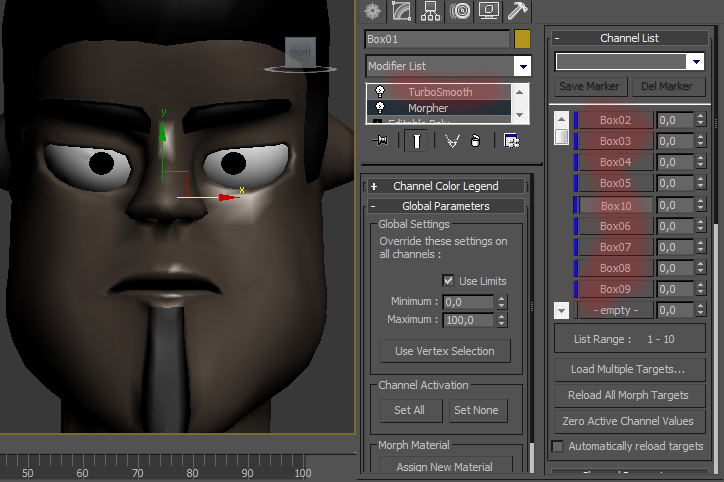
Step 11
not only you can use 1 expression at the time but you can also combine them together.
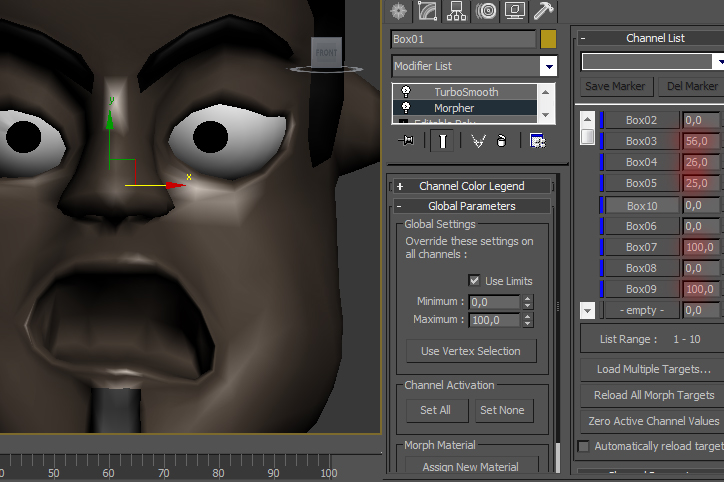
etc…
Step 12
one other thing you can use in morpher is limits. on default, morpher use limits but if you unchecke the button i show on the picture you can go beyond the limits and create some interesting effects
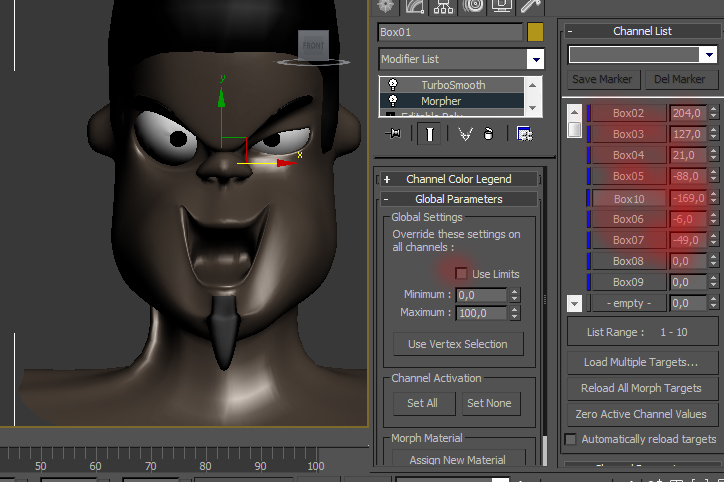
The End
Not only you can use morpher in face animations but you can morph anything you want.
So I hope my tutorial helped you in your animations. have fun in 3d max
 About the Author
About the Author
My name is Alex Jerjomin. I’m originally from Russia but at the moment i live in UK.
every since i both my first video game i always wanted to create my own game designs and my own characters. so since 14 years old I’m leaning 3d max and other 3d applications.
now I’m 20. Starting my 3d Educations in Hertfordshire University next year and hoping to work in game industry.

Copyright © Aleksandrs Jerjomins (Exclusive Publisher)
Edit by Stryker
Source: http://www.3dm3.com








