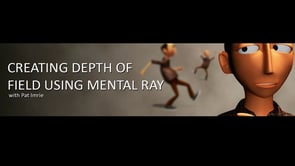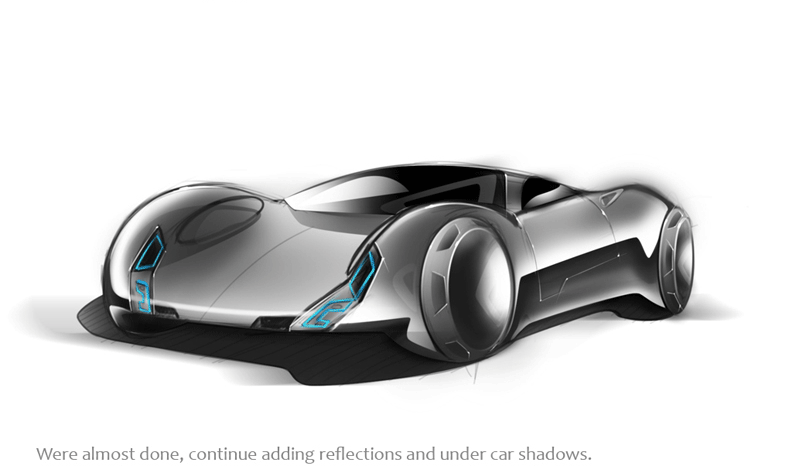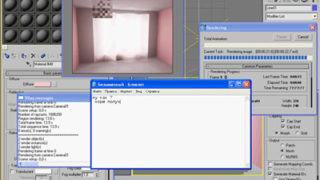VIDEO TUTORIAL: Brazil GI
Well I have created this video tutorial how to light up scene using the Brazil rendering system, this tutorial is very handy for those of you who are new using Brazil render.
Info:
Original movie size: 34.6 MB
Compressed size in winrar: 3.07 MB
Duration of tutorial: 5 minutes and 18 seconds
Format: QuickTime