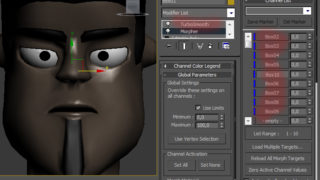Setup car rendering studio with V-ray by be_fast
1. Open 3DS Max . Press F10 to show rendering settings dialog or the button with the tea-pot icon on the main panel as shown on the picture 1. At the Common tab expand Assign Render rollout and show the dialog to select V-ray reder by pressing the button with the triple-dot.

2. Set parameters of V-ray and Indirect Illumination rollouts as shown on the following pictures:
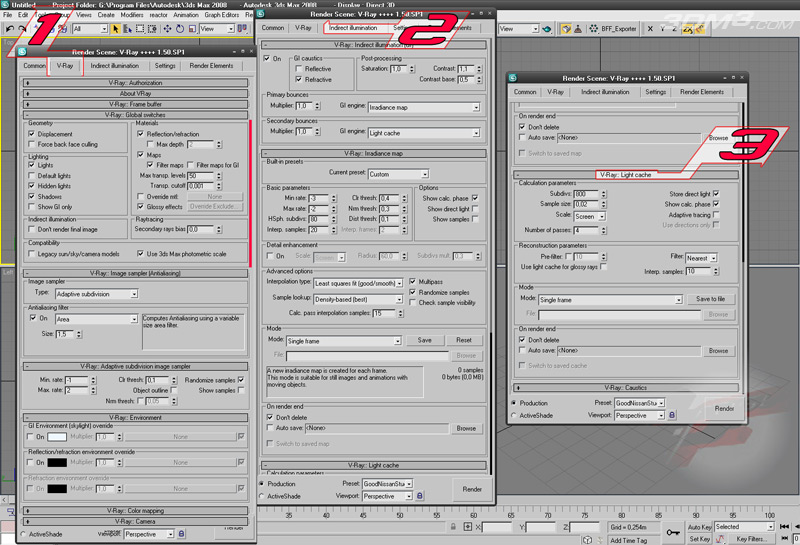
3. Then create a line (not necessarily NURBS, but my opinion is that nurbs is the quickest and high-quality mean to create beautiful bends what is actually needed to form the wall of the studio)

4. Apply Extrude modifier to the newly created spline to model the wall. After extruding convert the object to Editable Poly or apply Edit Poly modifier to make bottom of the wall fluently become a floor. For this purpose select the lower edges of the wall, hold Shift and move a lower verge forward, and after Scale Down you will get new edges. After that operation you will have the floor with a direct corner in relation to walls. To create a smooth transition select edges along connection of the wall and the floor and apply Chamfer. To create the same for ceiling apply Symmetry simply. And also use Mesh Smooth for smoothing the surfaces.

5. We will create illumination with V-ray lights. You can see how to locate them correctly on the picture 5. All of the light sources are directed on walls. And exactly this will give the effect of the dissipated light as in the real studio. Intensity (Multiplier of every source is to be picked up by the means of several experimental attempts)

6. We do not have the last wall. Just make it as an ordinary plane. Well and for the tests of the auto paint create a sphere in the middle of the studio.

7. After the required foreshortening of the Perspective View is selected (along the diagonal through the studio having the sphere in the center of the view) press Ctrl+C to create a Camera and fix the chosen foreshortening. In future pressing P will allow you to switch to the Perspective View mode fast twisting the view and turning it and then going back to the fixed one simply pressing C. This will help you designing your environments really fast having the final shot controlled as well as the overall scene structure.

The most important effect of a studio is the illumination that goes beneath the background. I achieved the best results with Target Spot. Target it from a sphere on a wall as shown on the picture 7. To make the background illuminated softly from beneath you would have to decrease Hotspot/Beam and increase Falloff/Field in Spotlight Parameters
8. Create material of the studio – ordinary grey V-ray material (picture 8) and material of the auto paint (picture 9)


9. Making a render test by F9 at the active type of camera/perspective or pressing the Render button as shown on the picture 10

10 Add another thin Vray Light as on the picture 11 for more contrast thin reflections.

12 The same scene and material of paint on the car model.

Good luck! Don’t forget that surpassing my result is very simple – just experiment more.
Download Studio Sphere (max2008) ~30kb