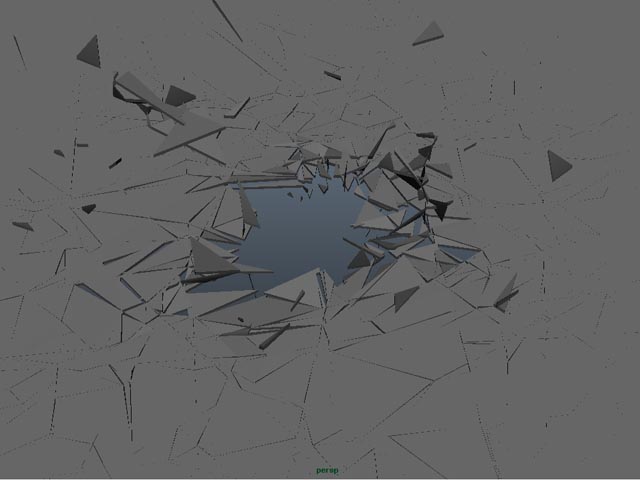
Creating Glass Shatter Effect using Maya nCloth
In this tutorial we will explore using Maya ncloth to create Glass Shattering Effect.
Step 1
Let’s start by creating a polygonal plane with the default setting

Step 2
Using the cut face tool cut the plane randomly,
Depending on the chunks you need…something like this

Step 3
Select the Plane , Polygon –>Mesh –>Triangulate

Next, select all the Edges & detach component, Edit Mesh –>Detach Component.

With this all the vertex / edges will be spiltted
Step 4
Select the Plane and make it a nCloth Mesh. Then, nDynamics –> nMesh –> Create nCloth

by doing, nclothShape node and nucleus node will be created for the Plane.
In the nucleus node, set the gravity value to ‘0’.

Step 5
Extrude the plane by selecting all the face, to make it thicker like a glass material

Step 6
Create a Sphere and make it a Passive Collider

Next Translate in Y : 1 and set a Key at frame 1

At frame 24 set key to Translate Y : -1
Now the sphere is animated in Y direction.
Before playing the animation ,select both the objects , create New ncache
Ncache –> create New ncache
That’s it…
Play the animation…use mental ray dielectric Material as a glass shader….

Final Output









