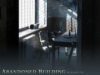Making of Assassin
My name is Plamen Iliev and in this article I’ll try to explain the process of creating my 3D character Assassin.
|
Hello everyone, my name is Plamen Iliev and in this article I’ll try to explain the process of creating my 3D character Assassin. I usually use the same tools for all my 3D characters although I sometimes experiment with new ones. For this particular project I used 3ds Max 9/2008, ZBrush 3.1, BodyPaint and Photoshop. This project began as an extension to one of my comic-style drawings of a girl coming out of a flower. There was no particular story behind her but I kind of liked the flowing hair and pose and decided to give her another dimension. Before I start modeling I usually do a lot of research. I search for particular types of faces, although I already had some concept for this one and I also browsed the web for different kinds of clothing. |
|
|
After that I had a general idea of what I had to model and a color palette I wanted to use. The modeling process began with the face. I modeled the head directly in 3ds Max. I didn’t use the box-modeling technique, but the edge-extension method instead. I modeled the features first, like the eyes, the nose, and the lips, then I filled in the missing gaps. I took the ear from another project of mine. I believe it’s useful to keep a library of different objects and reuse them. Once I built the head I brought it into ZBrush and started experimenting with the Move brush. I used different photos of girls and tried to recreate their head structure. Orbiting around the face and looking at it from different angles helped a lot in working out its proportions. |
 |
 |
|
 |
 |
 |
 |
 |
|
|
Then I was happy with the face I moved on to the body. For this project I decided to model it a bit differently. I created a base mesh in Max which I imported into ZBrush and began to sculpt. Instead of having to tweak every single vertex and deal with edge loops and a lot of poly cutting I created a really dense mesh with the level of detail I reckoned necessary. The problem was how to bring back this mesh into Max since its poly count was so high that it was practically unusable. The solution – retopologizing. ZBrush has a great feature that allows you to create new geometry from scratch using verteces and project it onto existing geometry. This way you could dramatically decrease the number of polygons in your model yet retain the all-important details. Although I wasn’t going to animate the model I decided to give her nice edge flows which paid off during the posing stage. The optimized body was finally complete and it was time to attach the head to the neck. |
|
 |
 |
 |
 |
 |
 |
 |
 |
| For the gun I found a nice toy space gun at home and used it as a guide. It was comprised of both edgy and curved pieces and panels. | |

|

|

|

|
| Then I directed my attention to the face again. I created the eyes with two spheres, one for the white and the iris and another for the cornea or the glossy and refractive surface.I painted a simple texture for the iris and added some splines for the eyelashes. | |
 |
 |
| There were color maps for the hands, the arms and the torso, the upper and lower legs and of course the face. I used some real skin textures and quite a lot of hand-painting and fixing in BodyPaint and Photoshop. I used the mr skin shader for the skin. I also decided to create normal map for the face with only the lips in mind as the range of the shot wouldn’t make finer details as pores clearly visible, besides a younger girl wouldn’t benefit from wrinkles and crow’s feet, would she? | |
 |
|
|
For the dress and boots I had chosen a latex/leather type of fabric, so characteristic of glamour pin-up photos. I had to recreate its shiny surface that is highly reflective at glancing angles. The mr architectural material and the shellac material proved to be a working solution to this challenge. Latex clothing is stretchy and exhibits a lot of wrinkles at certain points on the body known as stress points. This also applies to most kinds of fabric, like cotton and silk. These wrinkles are relatively small and wouldn’t change the silhouette of the figure or the dress itself so I decided to use normal maps.
|

|
|
I used no maps for the guns, just plain mr arch shaders. I decided to take advantage of the mr glare shader which was hidden in Max 9 and I had to unlock it although it was neither fast nor stable. Luckily that was not the case in Max 2008. This shader adds halos and glows to every part of the image that is really bright, actually brighter than 8-bit white(255,255,255). Mental ray makes it possible through rendering 16-bit and even 32-bit images. |
|
  |
|
|
Before I started the project I had decided to use geometry for the hair. Hair and fur is probably the best tool for making hair but from my own experience I knew how slow it was. Besides I was after a more stylized hairdo. I first had to create splines coming out of her head and then I path-deformed some planes along them. It was quite tedious because I had to manually attach each plane to its spline, one by one. However it rendered really fast. Her hair looked ok, but the lighting seemed off for some reason. It looked too monotonous given the colors in the image so I added two more tinted lights. They introduced a sense of activity around the subject. I didn’t want a specific background so I believe that trick came in handy. Near its completion I decided to change the pose because I wanted to show more of her back and I tilted the camera. I also added this little tattoo which is her body count and reads 138. I color-corrected what came out of the renderer and what I ended up with was the image you can see. I hope this article has been helpful. Feel free to contact me if you have any questions. See you around! Related links:Portfolio: http://cozmo.cgsociety.org |

|