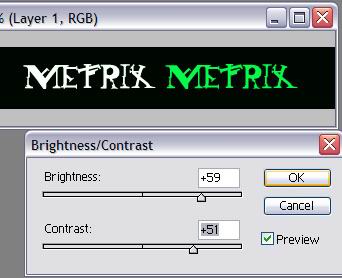
Matrix Word's Effect By Rahul. K. V
What makes me Write this Tutorial?
After reading my previous tutorial many guys asked me how to get matrix word effect in posters. Though it is very easy. I decided to write one tutorial about stuff. This tutorial is is more better for learners. I hope everyone will enjoy this tutorial like I enjoyed creating it. And one important thing this not exact effect that you see in posters but with some alteration you get easily that get that effect. (If This make you feel bad sorry, because I wanna do things in different way but I am sure that this tutorial will be very helpful for to get that same effect accurately)
Lets start! Can we?
Step 1.
Take Photoshop and take a new file.
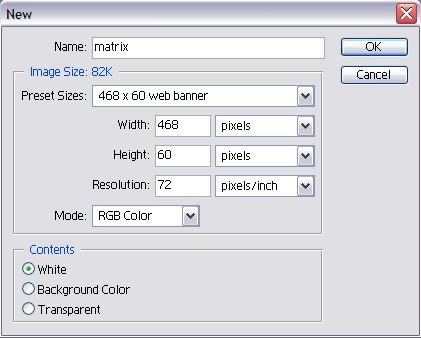
Step 2.
Now fill background layer with pure black color. Easy right?
Step 3.
Now take letter tool from toolbox and type text you want in center and color of the letter should be pure white (we want peace….ha-ha)
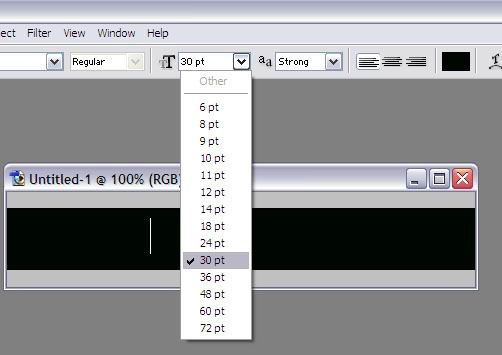
Step 4.
In this step we are going to mix some matrix passion into our work hi don forget our final target. Now take text tool again and type matrix word anywhere in background and change in the color to dark green. (Greenish effect that’s the passion) And put this layer to back of white Matrix layer. Remember that white letter layer should be in front always rest of layers should be in back.
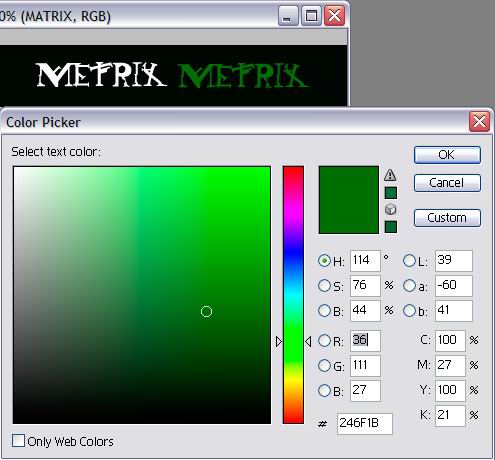
Step 5.
Time to take Copy of the current Layer ( Green Matrix layer) . Just press Ctrl A ,Ctrl C and Ctrl V now you got a new layer called layer1.
Step 6.
Go to layer 1 and adjust brightness as shown in below screenshot
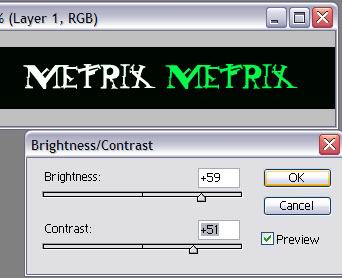
Step 7.
Now continue same procedure in step 6 until you get two more fresh layers. Your layers should be arranged in descending order like 3 2 1..
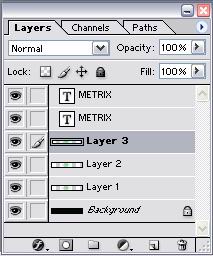
Step 8.
Now apply Motion Blur to layers 1 2 3 and dark green matrix word layer as show in below screen shots
Layers 1
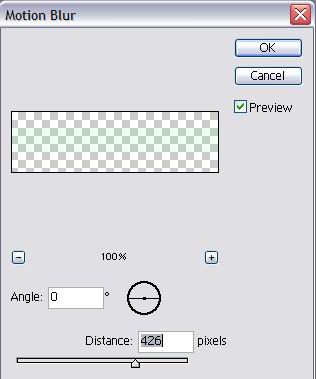
Layer 2
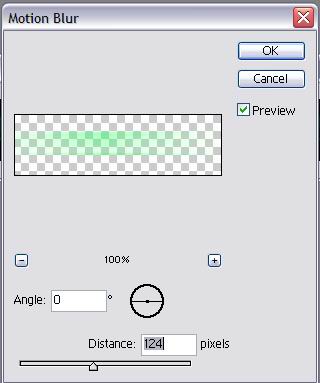
Layer 3
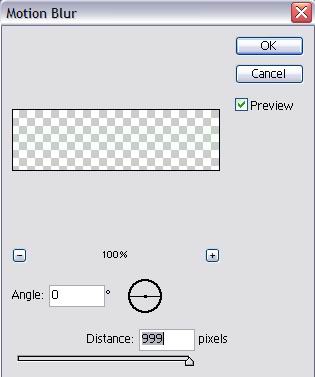
Green matrix word
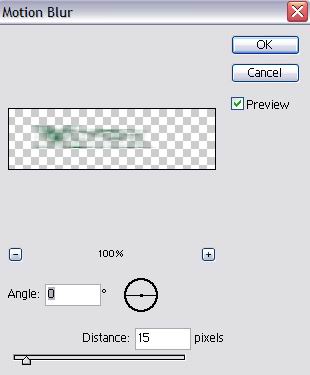
Step 9.
I feel something missing what about you if you feel the same I recommend to continue otherwise just believe this end of this tutorial. Now please go to that dark green matrix layer and alter curve settings

Step 10.
Go to layer 3 and change layer style as shown in below picture
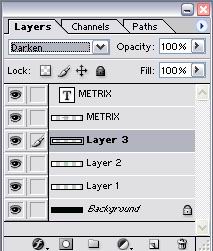
Step 11.
Now everything cool but feel something missing. If yes you are right maverick. Take first layer, do you remember that layer hi man that plane white color matrix layer. Go to layer effects outer glow and change setting according to below screenshots.
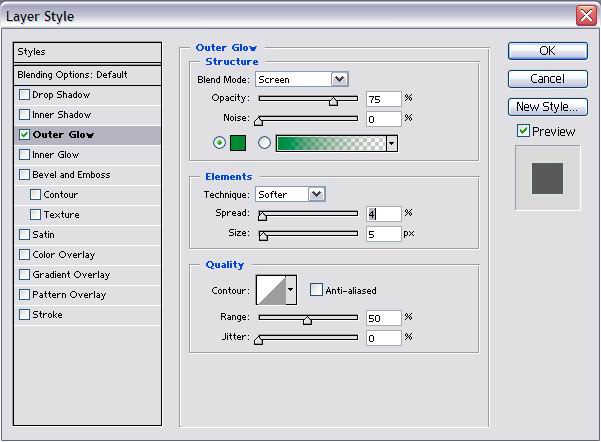
Now we come to end of this tutorial. I feel still plenty to do but got no time to explain because this page need an end. I hope this tutorial helped you if you have any comments or doubts please mail to me at metalrahul@yahoo.co.in . I always ready to help you.
He is the final Picture that I had ended up with.




